Guide: Zettlr as Zettelkasten¶
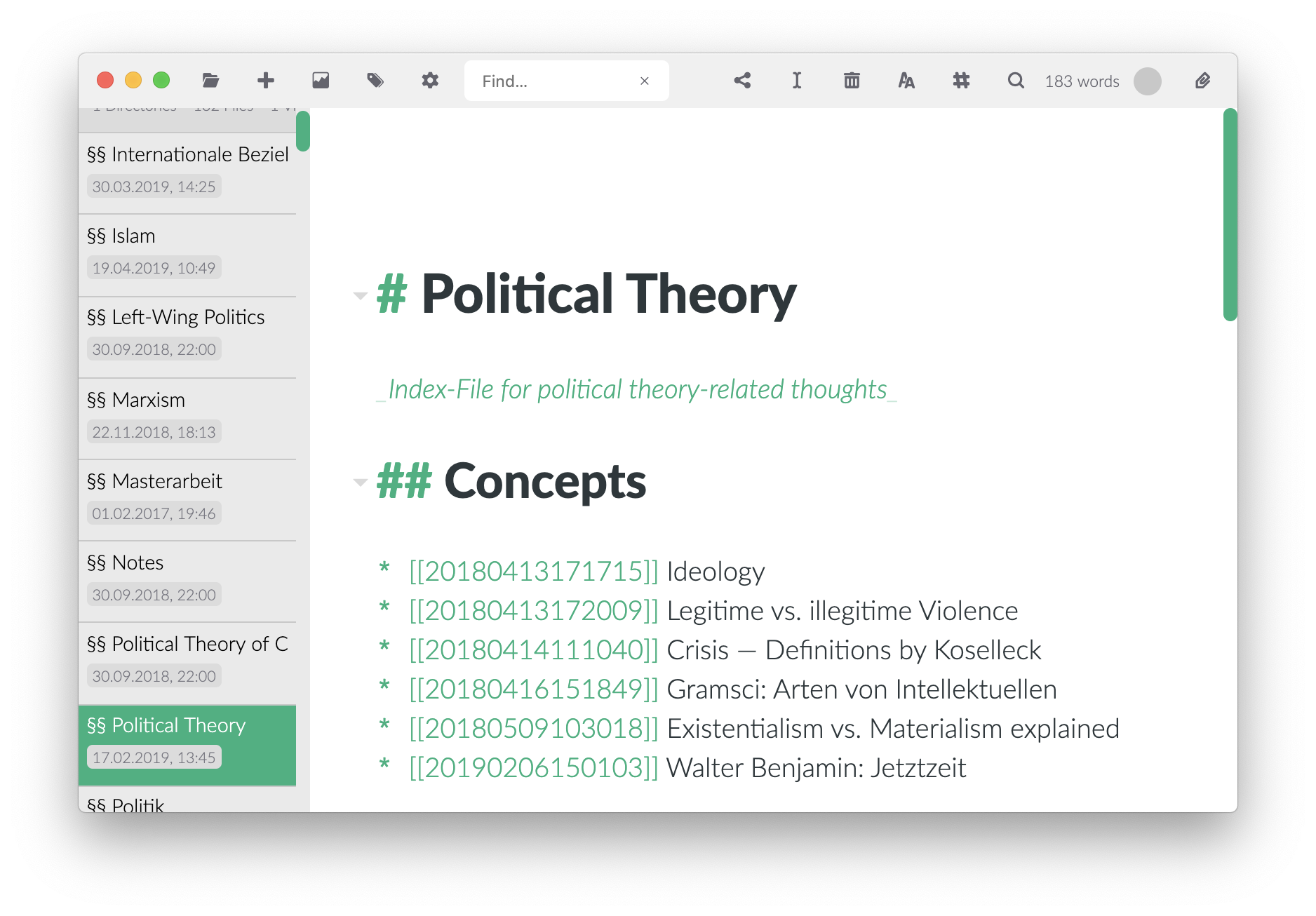
Zettlr can be used as a sophisticated Zettelkasten system implementing a lot of features to organise and structure your files. To begin creating your own Zettelkasten, follow the following steps.
Using this guide, you can set up Zettlr to be a replacement for apps such as nvALT, zkn, or The Archive.
Are you new to the concept of a Zettelkasten? Then we recommend you read our post on how a successful Zettelkasten works and watch our accompanying video!
Step 1: Adjust the settings¶
The first thing you want to do to create your Zettelkasten is to have a look at your preferences. The following settings convert Zettlr into a supercharged Zettelkasten:
- General tab
- File Information: On
- Sidebar: Thin mode.
- Spellchecking tab
- Turn off all dictionaries
- Export tab
- Turn off the removal of Zettelkasten IDs
- Turn on "Don't touch internal links"
- Zettelkasten tab
- This is the most important tab for a Zettelkasten installation, because here you can adjust the settings of how Zettlr interacts with your Zettelkasten. Please refer to the section on the Zettelkasten tab in the settings chapter to learn about these options in detail.
Step 2: Create a Directory¶
After you have set up the basic variables that Zettlr uses for its Zettelkasten functionality, it is time to create a directory. It is common to only have one big directory in which you can throw everything and work with this, therefore one root directory should suffice. Then you'll have a huge list of all your files on every application start and can immediately begin to work.
To add a new directory to Zettlr, hit Cmd/Ctrl+O, click the first toolbar button or drag the directory from Finder or Explorer onto the app.
Step 3: Write!¶
Now you'll be set to use Zettlr as your Zettelkasten management system. Two operations are important in a Zettelkasten:
- Creating an identifier to a note, so that you can link to it: You can do this by pressing
Cmd/Ctrl+Lwhile editing any note, which will paste a generated ID to your note. - Linking to other notes: Insert the link opening (default:
[[) while editing to display the auto-complete dropdown, from which you can choose a note to link to.
If you want to dig deeper into how a Zettelkasten should work and what it should look like, consult the immense amount of resources on Zettelkästen, available on the web. A good starting point is Zettelkasten.de. The authors have assembled a large list of blog posts on how to supercharge your writing using a Zettelkasten.