Pomodoro-Timer¶
If you write a lot, the time may come that you need to organise your time better. The built-in Pomodoro-Timer can help you with this.
Access the Pomodoro-Timer by clicking on the circle in the top right corner of the screen, inside the Toolbar.
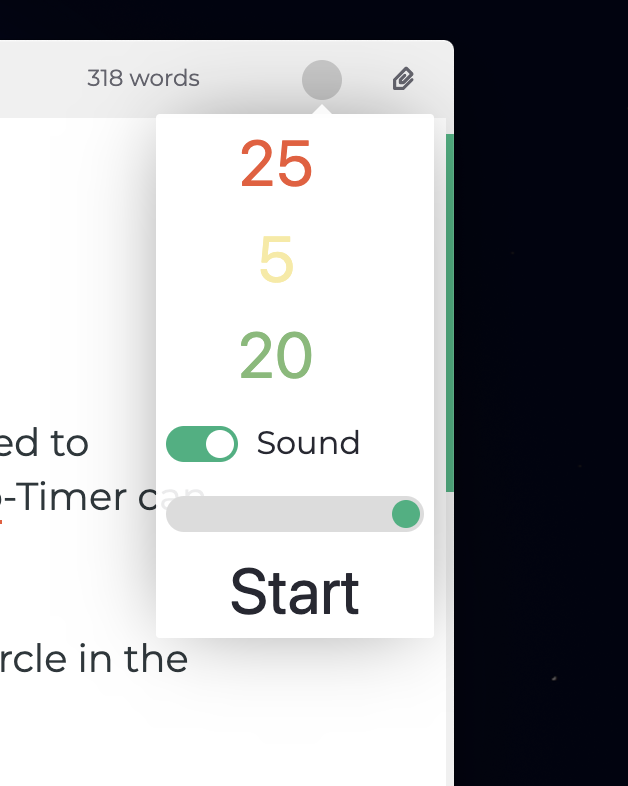
Don't know what a pomodoro timer is? Then head over to the official website!
Using the Pomodoro-Timer¶
Before you start the pomodoro timer, you can adapt some settings.
The red number indicates the amount of minutes used to work. The default is 25 minutes.
The yellow number indicates the duration of a short break that will divide portions of work. After each work-phase there will be a short break. The default is 5 minutes.
The green number tells Zettlr, how long a long break should be. After every four tasks, there will be such a long break. The default duration is 20 minutes.
Below, you can decide whether or not a sound should be played each time a phase has ended. The slider below the checkbox adjusts the volume. (Attention: This is not your system volume, so if your system's volume is only at 20 percent, even a volume of 100 percent inside Zettlr will only sound as loud as 20 percent!)
Click on Start to begin the timer. Then, the circle will be filled with the color of the current phase (either red, yellow, or green). Once it is full, the next phase will begin.
To Stop the timer or simply review the current status of the timer, click on the circle again. A small popup will tell you the remaining amount of time for the current phase, the type of the current phase and give you the option to stop.
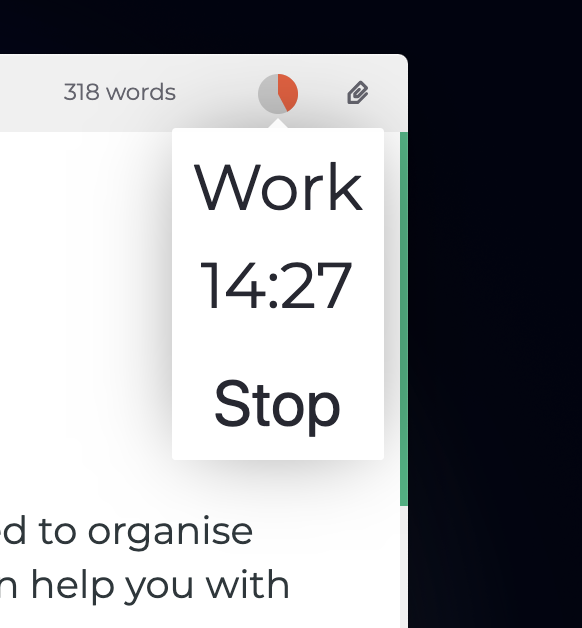
The cycle of the pomodoro timer is as follows:
- Work
- Short break
- Work
- Short break
- Work
- Short break
- Work
- Long break
- Repeat from step 1