Guide: Zettlr as an Integrated Development Environment (IDE)¶
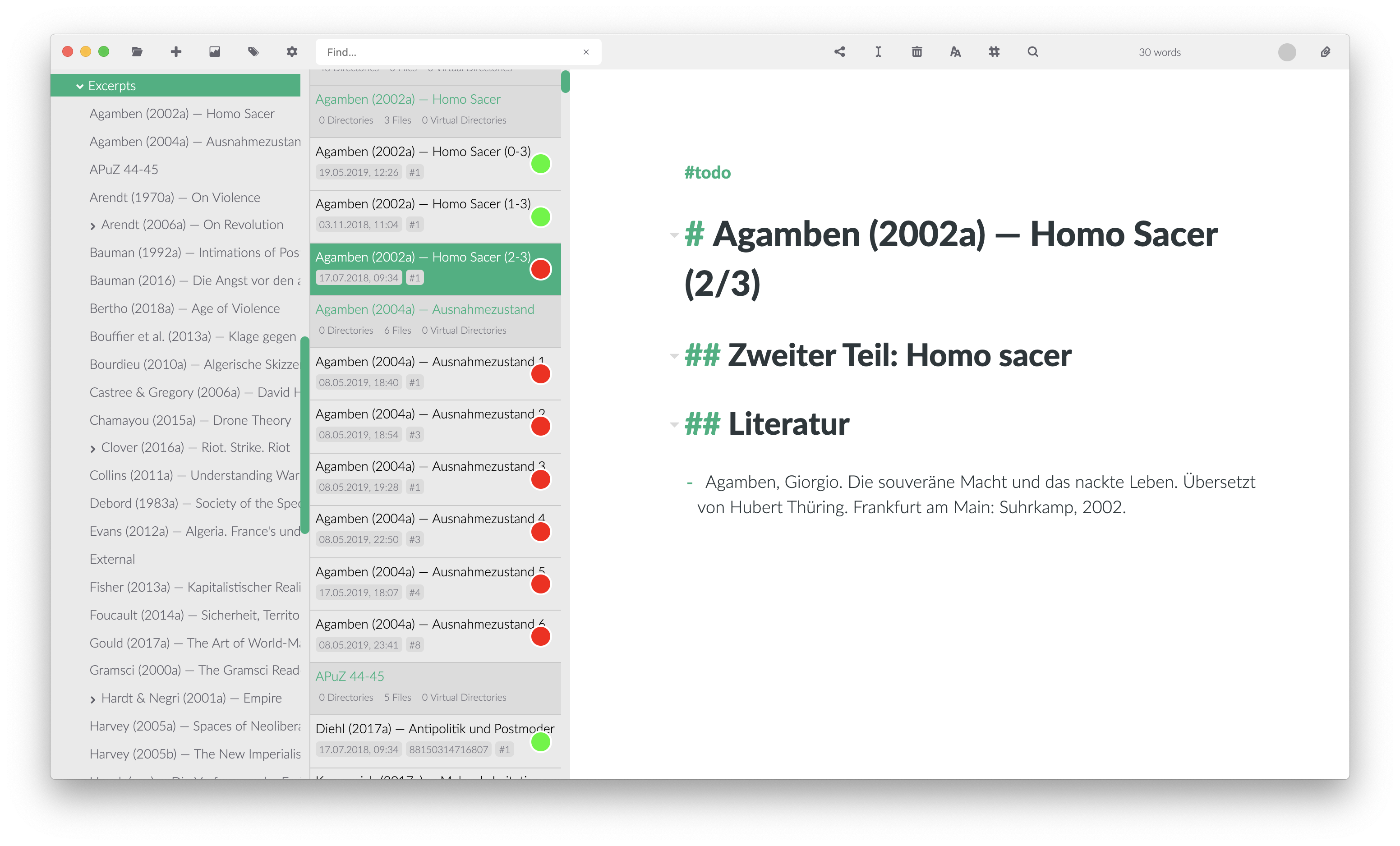
Zettlr is full with functions that help your workflow. You can use it as a small note-taking app, as a Zettelkasten, or, as explained in this guide, as a fully loaded integrated development (read: writing) environment. So let's get started!
Using this guide, you can set up Zettlr to be a replacement for apps such as Ulysses, Atom, or Sublime Text.
Step 1: Adjust the Settings¶
The first step is to adjust some of the parameters of Zettlr. So hit Cmd/Ctrl+, or press the cog in the toolbar to open the settings dialog. Adjust the following settings:
- General Tab
- File Information: On
- Sidebar mode: Expanded
- Spellchecking Tab
- Select all dictionaries for languages in which you will write (e.g., en-UK, de-DE, and fr-FR)
- Export Tab
- Select the Current Working Directory as the export directory
- Remove internal links completely
- Zettelkasten Tab
- Adjust the settings according to the Zettelkasten Guide
- Advanced Tab
- Enter all file extensions of the files you are likely to be using. This way all of these files will show up in the attachment bar to the right of the app
After you are finished setting Zettlr up, hit "Save". Now Zettlr should look like a real IDE with three segments (directory tree, file list, and editor) and all settings active.
Step 2: Write!¶
This guide is rather short, because it only shows you how you can set up Zettlr to create a fully loaded IDE. What you are then doing with it is completely up to you. A good point to start is to read the two guides on Zettelkasten and note-taking, because you will likely be using some concepts from these guides.
Here are some resources that may be interesting for you: